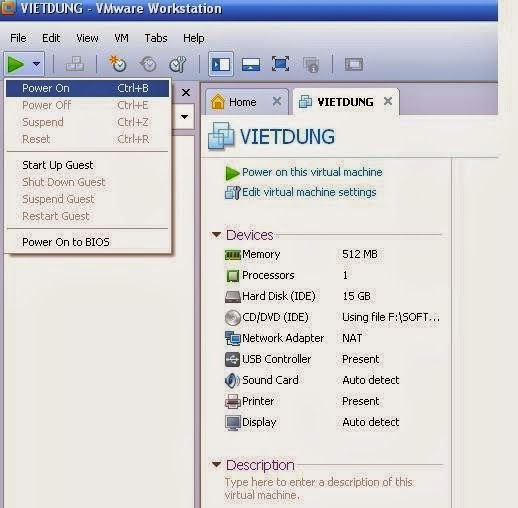How to install and update the drivers for the video card NVIDIA
How to install and update the drivers for the video card NVIDIA
Step 1: Visit the website address of Nvidia here to download the latest driver
Step 2: In the NVIDIA Driver Downloads section, there are two options for users looking driver was hand searched (Option 1) and automatic search (Option 2). Here, Vnreview only recommend finding the driver manually for the 2nd way is fairly simple.
Under Option 1, the user selects complete the following information:
>> Product Type: The type of video card, including GeForce, ION, Quadro, NVS, nForce, Tesla and Legacy.
>> Product Series: Series specific graphics card. GeForce 600 Series example, nForce 9 Series,
>> Product: Name of the video card specific. Eg GeForce GTX 690, Quadro K5000M,
>> Operating System: The operating system is used.
>> Language: Language.
Below is a selection of Vnreview illustration:
select "Search" to do a search site.
Step 3: Appears latest drivers, select Download button to download them.
Step 4: Once the download is complete, proceed with the installation by selecting the
software. Guidelines appear choose location decompression software. Always select Desktop to find and easy to remove after the installation is complete. Select OK to proceed with unpacking.
Step 5: Appear table settings, select "Agree and Continue"
Step 6: Now there are two options for you, one is installed by NVIDIA recommended (Express), two are installed under your user needs (Custom). In our view, you should choose to install 2, may choose to omit the unnecessary or not supported on your device. Select Custom and click Next.
Step 7: Appearances are customized to your preference. For the ordinary computer does not support 3D, you can omit this option. Click Next to continue the installation.
Step 8: window appears indicating the currently installed driver.
Then select Restart Now to restart your computer. The installation process is complete.
You will see some small differences after installation and a new driver update. Good luck.
Step 1: Visit the website address of Nvidia here to download the latest driver
Step 2: In the NVIDIA Driver Downloads section, there are two options for users looking driver was hand searched (Option 1) and automatic search (Option 2). Here, Vnreview only recommend finding the driver manually for the 2nd way is fairly simple.
Under Option 1, the user selects complete the following information:
>> Product Type: The type of video card, including GeForce, ION, Quadro, NVS, nForce, Tesla and Legacy.
>> Product Series: Series specific graphics card. GeForce 600 Series example, nForce 9 Series,
>> Product: Name of the video card specific. Eg GeForce GTX 690, Quadro K5000M,
>> Operating System: The operating system is used.
>> Language: Language.
Below is a selection of Vnreview illustration:
select "Search" to do a search site.
Step 3: Appears latest drivers, select Download button to download them.
Step 4: Once the download is complete, proceed with the installation by selecting the
software. Guidelines appear choose location decompression software. Always select Desktop to find and easy to remove after the installation is complete. Select OK to proceed with unpacking.
Step 5: Appear table settings, select "Agree and Continue"
Step 6: Now there are two options for you, one is installed by NVIDIA recommended (Express), two are installed under your user needs (Custom). In our view, you should choose to install 2, may choose to omit the unnecessary or not supported on your device. Select Custom and click Next.
Step 7: Appearances are customized to your preference. For the ordinary computer does not support 3D, you can omit this option. Click Next to continue the installation.
Step 8: window appears indicating the currently installed driver.
Then select Restart Now to restart your computer. The installation process is complete.
You will see some small differences after installation and a new driver update. Good luck.